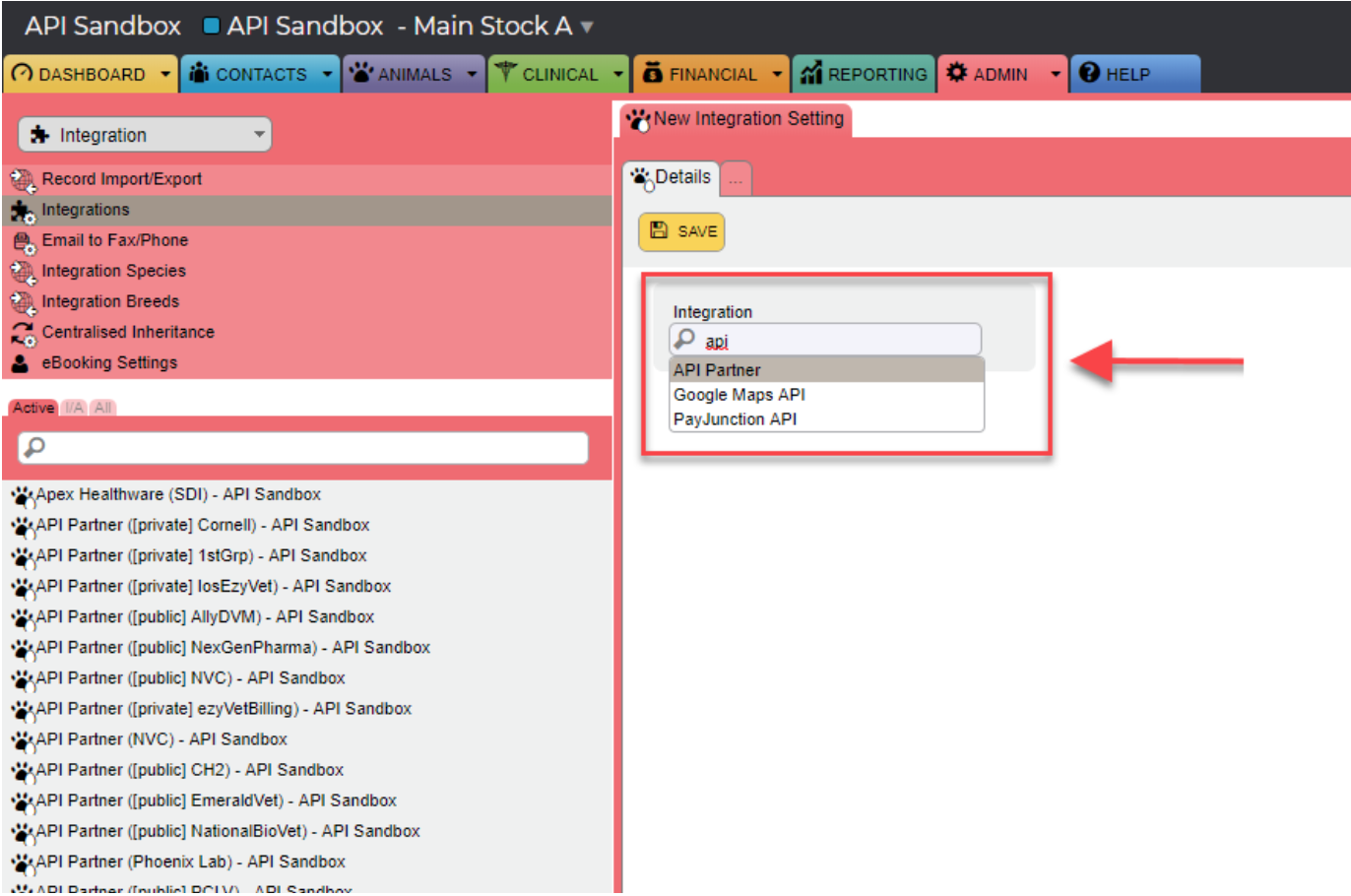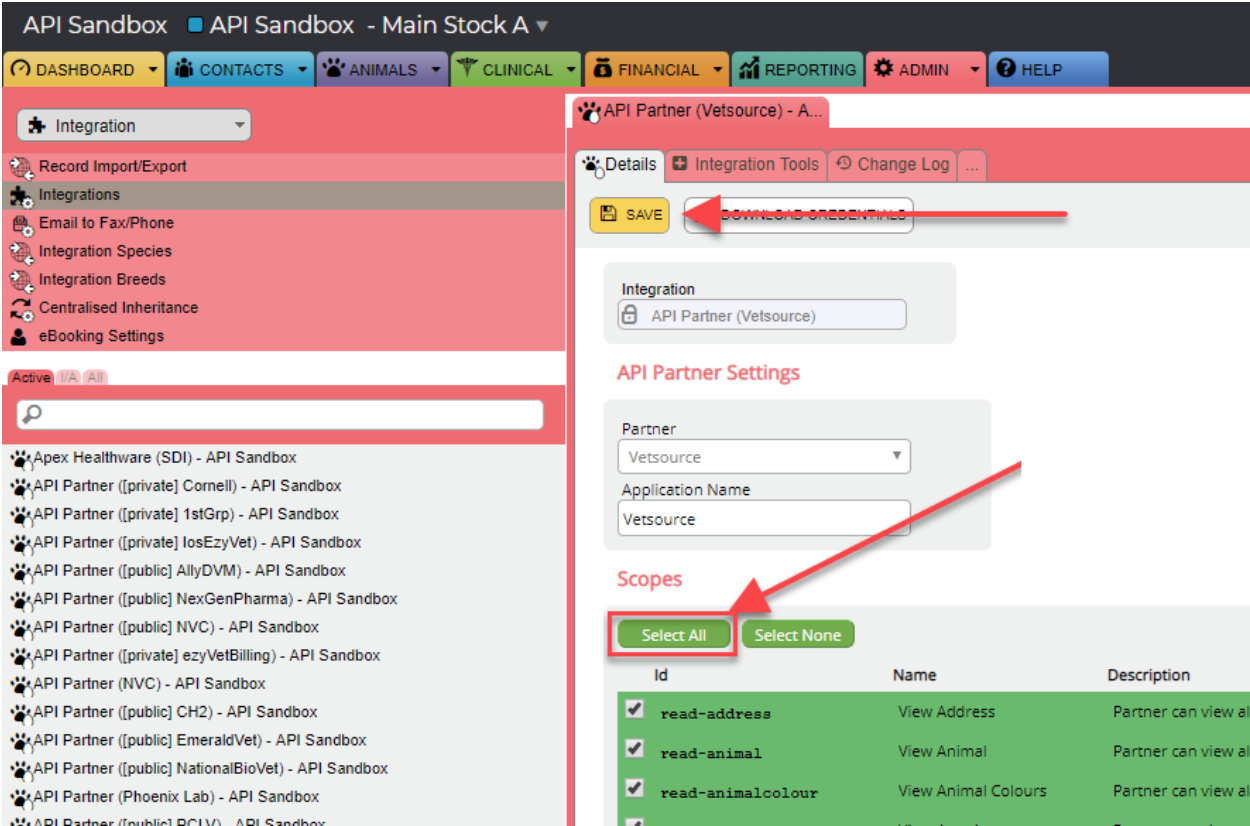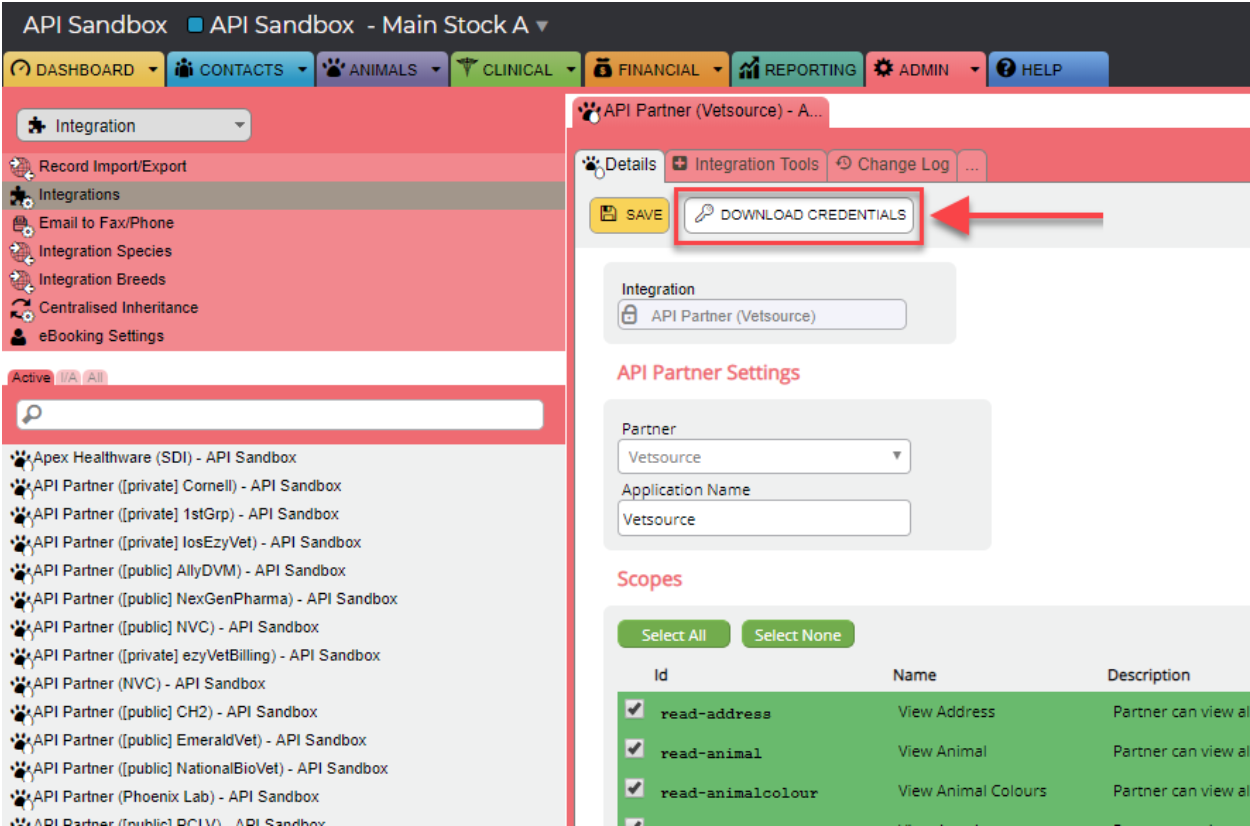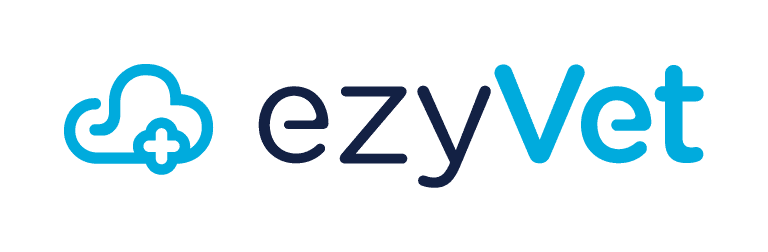
Connect your ezyVet data
Save time and reduce errors with integration
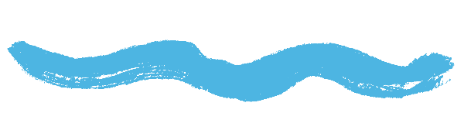

Say goodbye to duplicate data entry and errors, and spend more time focused on care for your clients. Vetsource integrates seamlessly with ezyVet, sending prescription data and updates back into your practice system automatically.
Follow the steps below to set up integration and writeback in ezyVet (admin access required).
Be sure to upload the generated text file using the form below and our team will follow up with you.
1. Create integration setting
- Go to the Admin tab and choose Integration from the drop-down menu on the top left.
- Select Integrations from the sidebar menu.
- Type “API” into the integration search bar. You should see the option API Partner.
- Select API Partner. This will load the Integration Settings box.
(Click image to enlarge)
- Select Vetsource from the Partner drop-down menu.
- Click the yellow Save button.
(Click image to enlarge)
2. Configure permissions
- Choose the Select All button under Scopes. Note: This may say Permissions instead of Scopes depending on your ezyVet setup.
- Click the yellow Save button
(Click image to enlarge)